How can I organize influencers in Portfolio?
Learn how to manage your creators effectively and efficiently
The IROIN® Influencer Marketing Suite offers you various options for efficiently organizing and managing influencers in your portfolio. A well-structured database helps you keep track of everything and find the right influencers for your campaigns. Here you'll learn how to use categories, keywords, custom form fields, and filter functions to optimally organize your influencers.
Categories and keywords for a clear structure
In your portfolio, you can use categories and keywords to group influencers by topic. Categories like "Beauty," "Fitness," or "Lifestyle" allow you to organize influencers according to overarching themes. Keywords like "sustainable," "local," or "high engagement rate" allow you to organize more granularly, helping you find influencers faster. You can also create categories for campaigns or target groups, such as "Winter Campaign 2025" or "Gen Z," to select influencers specifically for projects. This structure ensures that you and your team can work efficiently.
Individual adjustments via settings
In the Settings section under Configurations, admins can create custom fields that can be tailored precisely to the requirements you or your team need. To do this, go to Settings, select Configurations, and create new categories, keywords, industries, labels, form fields, or social networks. These fields are visible to your entire team, allowing you to record and manage aspects that are important to you or your team.
Even though IROIN® does not preset all specific fields for each customer, this flexibility gives you the opportunity to customize your database and search specifically for the stored information.
Practical example: How to use form fields smartly in your portfolio
If you create a custom field called "IG Reel Cost" (field type: Number), you can later filter your portfolio by price range. This allows you to quickly and efficiently answer the question "Who can supply a reel for under €300?"

The possible uses of custom form fields are as unique as your workflows. Whether simple text fields, links, dates, or drop-down menus – you decide what you need.
Dropdown with predefined selection list: Especially useful if you want to access existing information in the platform – for example, for customers, influencers, categories, or labels.
Single or multiple selection: Depending on how granular you want to work.
Mandatory fields? No problem: Every field can be made mandatory if necessary to ensure data depth and consistency.
Do you have ideas, need inspiration, or want to get started right away? Your Customer Success Manager will be happy to help you implement them.
Pro tip: Adjust the order of your custom fields at any time.
Simply click the three dots next to the field name and drag and drop the desired field to the appropriate position—for example, move it higher up so that important information like IG costs in the portfolio is immediately visible.

Use filter and search functions
Use the intelligent filter and search functions to search your portfolio specifically.
First, select the social network you want to target. You'll then see additional filters such as engagement rate, interaction rate, or number of followers. You can also filter by categories, keywords, or custom form fields.
Typical use cases:
“Influencer with over 50,000 followers on Instagram”
“Top performer of the last campaign”
This way, you can quickly find exactly the creators that fit your strategy – and save valuable time in the selection process.
Color coding for better overview
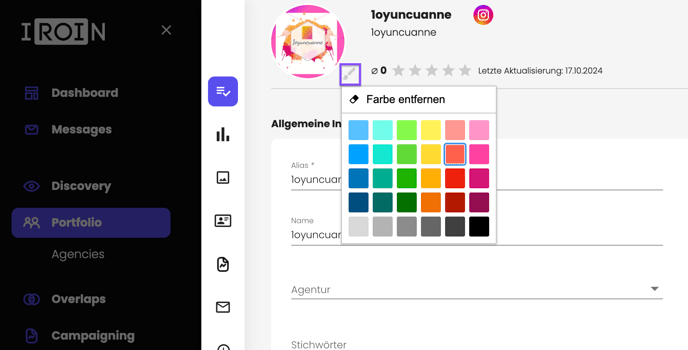
Did you know you can assign color coding to profiles by clicking the paintbrush icon? In your portfolio, you can add a colored border to profile pictures to highlight specific profile types.
Try this option with your team to color-code influencers—for example, "red" for prioritized creators—and search for those colors in your portfolio. These features make your portfolio more manageable, and you can efficiently select your influencers for campaigns, as you can also filter by color.
In the following article, you will learn how to edit multiple records in the portfolio at the same time – including color assignments, of course.
This way: How do I update an influencer's data in my portfolio?
