How do I update an influencer's data in my portfolio?
Updating profile data
The IROIN® Influencer Marketing Suite offers you several options for updating or editing an influencer's data in your portfolio . Whether you adjust individual profiles, edit multiple profiles at once, or benefit from automatic updates – these features help you keep your database up-to-date and enable optimal campaign planning. Below, you'll learn how to effectively use the different methods.
Edit individual profiles manually
You can make changes directly in an influencer's portfolio by clicking the pencil icon next to the desired creator. This opens a detailed view where you can adjust various information.

Editable fields include general information such as name, alias, category, or languages, as well as demographic data such as city, country, or relationship status. Additional information—so-called form fields—such as shoe size, dress size, or sales estimates can also be updated. You can also add or edit channels and social media accounts (e.g., Instagram, YouTube, TikTok), enter sales prices and tax numbers for collaborations, and add internal comments or ratings.
If you need specific fields, your license admin can create custom form fields in the settings. Users with the "Employee" role don't have this permission—this protects data integrity.
Update multiple profiles at once
1) Use our data import
If you're processing a large number of profiles, you can use the data import with an Excel file, which saves time and minimizes manual entry. Contact the Customer Success team, who will guide you step-by-step through the process and ensure that the import is efficient and error-free. Further details on how to perform the Excel import can be found in the FAQ under "How do I efficiently import influencer data into the IROIN® Suite?" This method is ideal if you're planning large campaigns and want to update a lot of data at once.
2) Use manual bulk processing
With bulk editing in your portfolio, you can efficiently update entire groups of influencers – in just a few clicks.
Imagine you want to replace a keyword like "not contacted" with "contacted." To do this, first filter your portfolio for the corresponding keyword. You can select individual or all displayed profiles using the checkboxes on the left.

Once you've made your selection, an editing bar will appear at the top. Click the "Edit" pencil icon and select the desired data point—e.g., keyword—in the dialog box. You now have several options:
- Add
- Remove
- Replace with another piece of information
In our example, select Replace and replace the keyword "not contacted" with "contacted" (see screenshot). Clicking Update will automatically apply the change to all selected profiles.
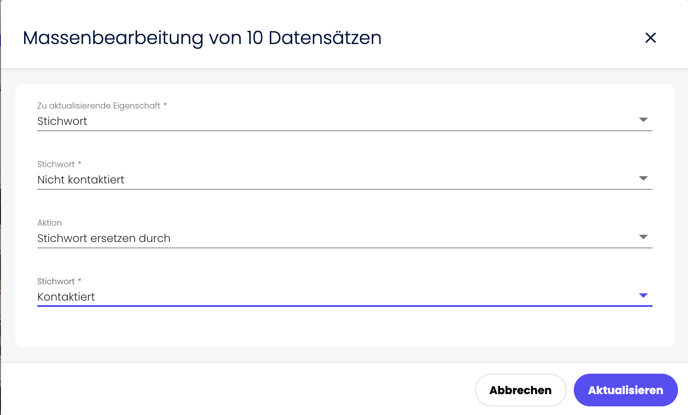
This way, you can effortlessly maintain an overview, save time, and keep your CRM clean and up-to-date.
The result: a structured, up-to-date portfolio – without any additional effort.
Automatic & manual updates
Some profile data, such as follower counts or engagement rates, are automatically updated regularly, giving you a constantly up-to-date overview. For example, select the Instagram network in your portfolio – the filter options will adjust automatically. This allows you to filter specifically by follower count, engagement rate, or interaction rate over the last 28 days, making your analysis even more precise.
Your influencers' feed posts are automatically updated in IROIN® every 7 days. However, if you prefer to work in real time, you can manually adjust them at any time: Simply click the "Refresh" button under Posts in your portfolio – and the latest content will be immediately available.
This combination of smart automation and targeted control enables you to work flexibly and data-driven – for informed decisions and maximum campaign efficiency.
