How do I create a new campaign in IROIN®?
Learn how to easily create a new campaign in the IROIN® Influencer Marketing Suite
Where do I start to create a campaign?
Throughout the software, you'll find the "Create" button in the top right corner. No matter which module you're in—be it Dashboard, Messages, Discovery, or Campaigning—this button is always available. Click it, and you'll see a dropdown menu with options like "Create Campaign," "Create Influencer," "Create Favorites List," "Create Agency," "Create Client," or "Create Contact." For a new campaign, select "Create Campaign" to get started.
After clicking, a new window will open where you can enter some information so you can easily manage, track, report, and find campaigns. You'll start in the "General Information" section – here you'll lay the foundation for your campaign:
Enter the campaign name, select the relevant social networks (e.g., Instagram, TikTok, YouTube), and assign the campaign to an industry. You'll find more information about the individual buttons below.
Important: Specify all relevant platforms—otherwise, you won't be able to add profiles from your portfolio that belong to a network not specified in the campaign settings. In addition to the platforms mentioned, you can also add other popular social media channels or blogs; however, this requires manual data entry.
In the "Framework Conditions" section, you define key parameters for your campaign—specifically, the timeframe and budget. This information is not only important for internal planning, but also for the automatic tracking and reporting of your campaign performance. Once your campaign has the status "active," tracking runs automatically in the background for the specified period.
Important for the "Detailed Information" : Be sure to define all relevant hashtags and mentions in the monitoring criteria. This is the only way our system can automatically recognize and evaluate published posts on Instagram, TikTok, and YouTube.
Note on mentions: Tracking @mentions is only possible via Influencer Connect, as it requires the influencer's consent. With Influencer Connect, monitoring becomes even more precise – and you get access to exclusive performance data directly from the platforms.
You can find out more about Influencer Connect and its benefits in this article → .
Carefully maintained framework conditions ensure smooth tracking, transparent reports and a solid foundation for campaign success.
In the lower section, you can bundle all the key information, texts, and documents relating to your campaign – structured, clear, and ready for use in email communication, reporting, and teamwork.
1. "Email briefing text for influencers"
This text block forms the basis for your professional email communication with creators. Store all relevant campaign information here—such as tone, dos and don'ts, guidelines, or creator expectations. You can then easily insert the text into your email template using placeholders—found under Settings → Messaging → Email Templates. This ensures that every email reaches the creator clearly, consistently, and in line with their brief.
Tip: Use dynamic placeholders such as coupon codes, hashtags, and mentions to automatically personalize content.
2. Reporting Texts for PowerPoint Export
Here you can enter custom text for campaign reporting. This content will be automatically integrated into your PowerPoint export—ideal for presentations to clients or stakeholders.
3. Document management & campaign contacts
-
Upload important documents and briefings directly – so everything is available centrally.
-
Add external or internal contacts to the campaign – for example, photographers or team members who do not have direct access to IROIN®.
4. Comment field for internal collaboration:
Communicate with your team directly in the campaign area – transparently and transparently.
Use the @ symbol to tag colleagues – they will then automatically receive an email notification as soon as a new comment is posted for them.
This area makes your campaign organization efficient, collaborative, and professional – from the initial contact with the creator to the final reporting.
What do the individual buttons in the general information mean?

"Campaign with suggestion list"
This toggle enables an intelligent suggestion list in the influencer section of your campaign. This optimally supports your approval processes – you can conveniently approve or reject influencers before they are automatically transferred to the campaign manager. There, you can then start assigning orders directly.
Your benefits at a glance:
-
Transparency & Collaboration: Easily export your suggestion list and share it directly with your client – or set up a dedicated client account. This allows your client to approve or reject influencers themselves.
-
Efficient communication: Thanks to an integrated comment field, agencies and clients can communicate smoothly and transparently – directly within the platform.
- Also ideal for internal approval processes:
Do you work as a brand and don't have external clients, but still need internal coordination when selecting influencers? No problem – with the suggestion list, you can easily map your internal approval structures and keep track of everything. -
Customize your structure with labels: If you work with labels in the Campaign Manager (e.g., by country, target group, or project phase), you can also display them in the suggestion list. Simply activate the corresponding checkbox.
This makes your approval process clear, collaborative, and efficient – for you and your customers.
"Time limit for automatically retrieved statistical data"
With this switch, you can define a fixed time window during which automatically retrieved statistics—such as follower counts or post statistics—can be updated.
Once you click the gear icon, you can set individual deadlines for each post type in the settings—for example, for Instagram posts: 7, 14, 28, or 90 days after publication.
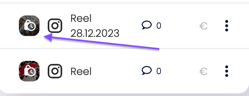
Here's how it works: After publishing a post, the software automatically monitors the selected time frame. Once the limit is reached, the performance data is "frozen"—meaning no further updates are required. In the Campaign Manager, you can recognize this by a lock symbol next to the preview value in the order line.
Important note: This setting applies globally to all campaigns—meaning it cannot be controlled individually. This ensures consistent comparability of KPIs across all your campaigns.
What happens if changes are made?
-
If you activate the switch in the middle of an ongoing campaign, the time limit will only apply to future posts – posts already published will remain unaffected.
-
If you deactivate the switch later, we will not be able to resume tracking for posts that have already been frozen.
This feature helps you keep numbers consistent and comparable – ideal for reporting, evaluations, and accurate performance measurement.
“Approval required for posts”
If you activate this switch, the approval process will be automatically activated for all newly created orders. This means that every post must be approved before publication – either internally by a team member or directly by your client. This setting is ideal for campaigns where content needs to be reviewed and approved in advance – for example, in cases of sensitive content, CI specifications, or legal requirements. Of course, approval can also be enabled or disabled individually for each order if needed.
This is how the release process with Content Approval works:
-
The content approval is directly linked to the post.
-
You can invite the influencer to collaborate via IROIN® – they will receive access to the IROIN® influencer platform.
-
There he can see his orders and upload the appropriate content directly.
-
Once the content is uploaded, the approval process begins – including feedback, comments and final approval.
This feature enables a smooth, transparent, and traceable coordination process between agencies, clients, and influencers – directly on the platform.
You can find more details and tips on content approval in this article →
"CO2e analysis for ESG reporting"
With this switch, you can make your social media campaigns future-proof and climate-conscious. As soon as you activate it, our Customer Success team will be automatically notified and contact you directly – it's easy.
What happens next?
Together with our partner Klima&So, we calculate your campaign's CO₂e footprint based on current scientific standards. You'll then receive a clear report with:
-
Transparent emissions analysis
-
Recommendations for compensation
-
Option to verify as a climate-neutral campaign according to official criteria
Why is this important?
Starting January 2024, many companies in the EU will be legally obligated to disclose their CO₂e emissions – including marketing measures. With this feature, you're prepared: You not only meet regulatory requirements but also actively position your brand as sustainable and responsible.
It's that simple:
One click of the switch – and our team will guide you through the entire process.
The CO₂e analysis makes your influencer marketing measurably more sustainable, legally compliant, and, if desired, even officially climate-neutral.
Individual design of fields by admins & reporting
As an admin, you can also set up additional fields that are optional or mandatory. This gives you the opportunity to collect additional information that wasn't included in the standard form. Especially if you want to create internal benchmarks for industries or specific customer types, it can be useful to strategically set up and use additional fields.
Once a campaign is created, you'll find it in the Campaigning module, where you'll find all the campaigns that have been created. We differentiate between "Completed," "Active," and "Planned," making it easier for you to keep track of them. As with the Portfolio module, you can find your campaigns in Campaigning using numerous filters and, if necessary, view them again in full detail, even after they've been completed.
