How do I add influencers to my portfolio?
Understand how to add creators to your portfolio.
With the IROIN® Influencer Marketing Suite, you can add influencers to your portfolio in a variety of ways to manage them efficiently and integrate them into future campaigns. The platform offers several methods for acquiring profiles conveniently and in a structured manner, allowing you to build a strong internal influencer CRM. Here's how to use the various options to optimize your workflow and keep your database up-to-date.
Add directly from search
Once you've found suitable influencers in Discovery, you can add them directly to your portfolio. To do so, click the "Add influencer to portfolio" icon next to each profile in the results list. This is the quickest and easiest way to save individual profiles. You can fill in important information like categories, keywords, or contact details while adding them, which you can then add to your portfolio later to keep track of everything.

Transfer multiple profiles at once
If you want to add multiple influencers at once, use the multiple selection option. Activate the boxes to the left of the desired profiles in the discovery results list. Once you have selected at least one profile, a selection bar will appear at the top. You can use this to add all selected profiles to your portfolio with one click. This saves you time, especially if you work with a large number of influencers, e.g., for extensive campaigns with many creators.
If you want to add multiple influencers to your portfolio at once, feel free to use the "Apply to all influencers" icon. This allows you to easily transfer selected data points—such as categories or keywords—to all selected influencers. This allows you to filter your portfolio directly based on these and saves valuable time when building a structured CRM.
Import directly from Reports & Favorites
 You can easily add profiles to your portfolio directly from the Discovery report. Simply click the "Add Influencer to Portfolio" icon in the top right corner.
You can easily add profiles to your portfolio directly from the Discovery report. Simply click the "Add Influencer to Portfolio" icon in the top right corner.
The same thing also works from your favorites lists – the process is identical to the Discovery search. And the best part: Multiple selections are also easily possible – saving you time and working even more efficiently.
Manual creation in the portfolio
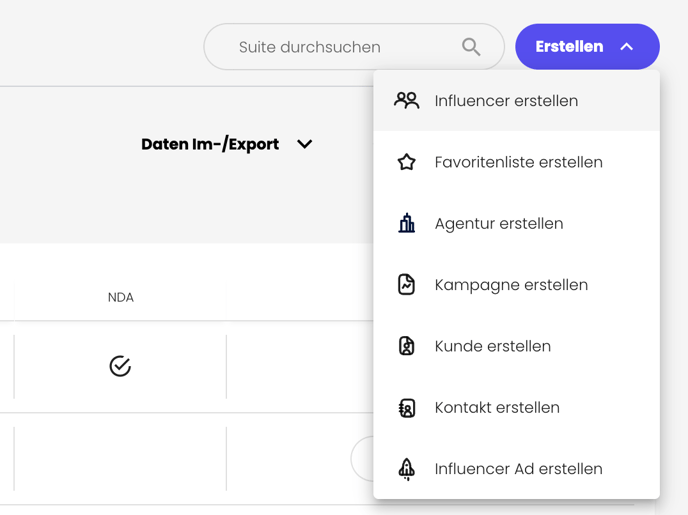
If a profile isn't available via the search function, you can create it manually in your portfolio. To do so, click the Create button in the top right, select "Add Influencer," and manually fill out all fields—such as alias, social media channels, categories, or contact details. However, this method is only useful in exceptional cases, as it is time-consuming. It's suitable if influencers aren't active on Instagram, TikTok, or YouTube and therefore couldn't be found in the database.
Enter the channel name—or better yet, the direct link—in the Channels section and select the appropriate social network. After a short loading time (the search may take a few seconds), you can add the channel directly and then continue working with it in the Campaigning section—this way, you won't lose any important information.
Bulk import via CSV file
For large influencer lists, you can use the CSV import function. Contact your Customer Success team to request the specially prepared Excel template. Fill out the file with the profile data, and the team will assist you in completing the import without errors. This is the most efficient way to quickly integrate existing lists.
Recommendation for efficient administration
Use direct addition or CSV import for larger data sets to minimize administrative effort. This gives you quick access to relevant influencers and allows you to plan your campaigns effectively.
